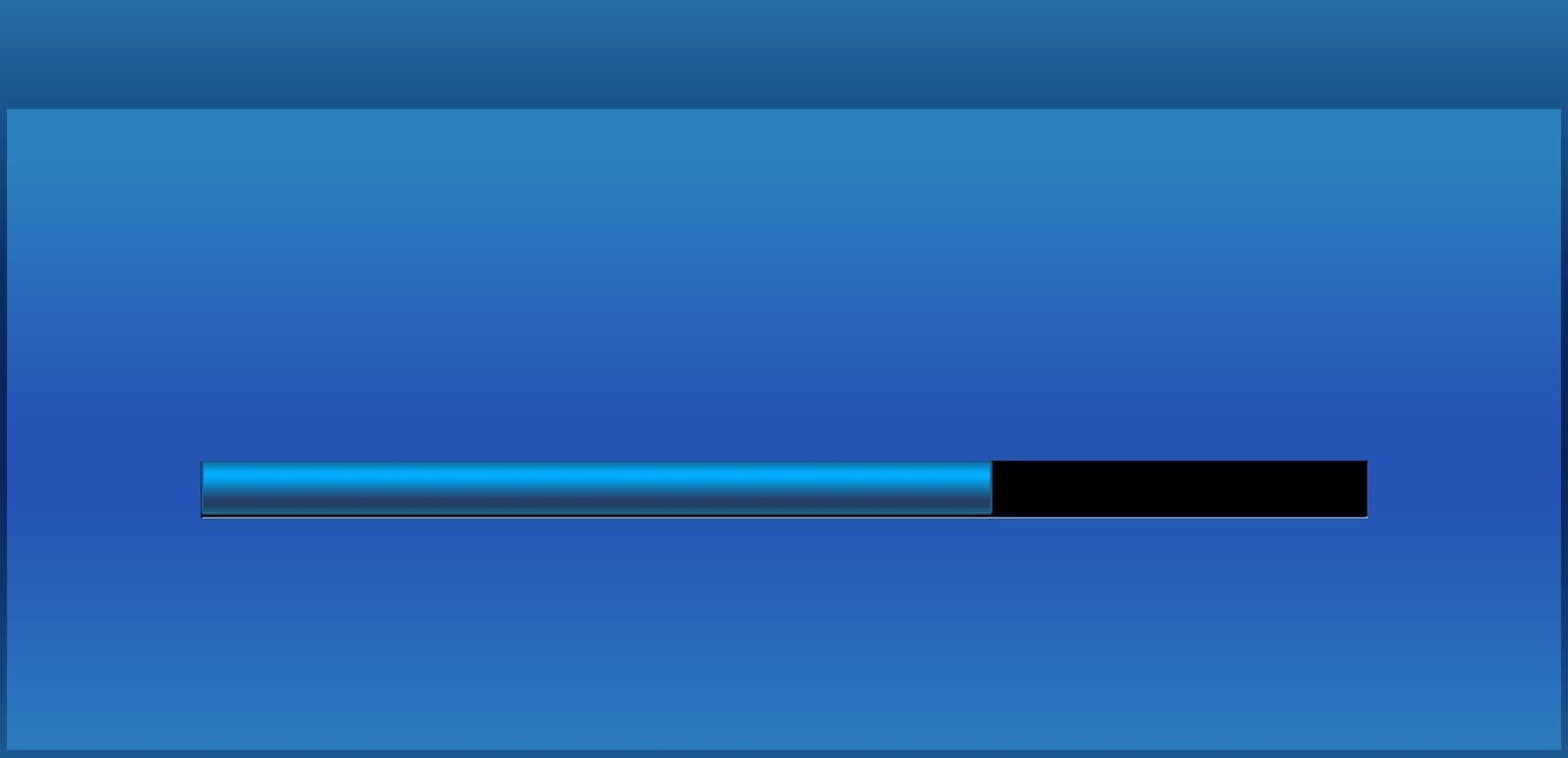
If you’re looking for an enterprise-grade visual analytics solution for creating and sharing dashboards, Tableau Server is the way to go. It’s the perfect choice for organizations that want to see and understand their data. But when it comes to setting up your own instance of Tableau Server, it can be hard to know where to start. In this blog post, we'll cover:
- how to plan your deployment around your BI needs,
- how to install Tableau Server, and
- some tips for properly configuring your new Tableau Server environment.
Understanding your Use Case
Possibly the most important step in planning out a Tableau Server deployment is to understand your use case. What are the end goals you want to achieve? You’ll want to consider things like how many users will be accessing your server, as well as what they'll be doing. You'll also want to understand what kind of data they'll need to have access to. Which users will just be viewing content, and which users will need to author their own workbooks?
Since Tableau Server is designed as a scalable web application from the ground up, it provides customers a great deal of flexibility and is an ideal platform for deploying on-premise or in the cloud. It’s important to choose the right hardware configuration that will work best for your use case as well. Typically it's good practice to separate the processes from the data source because they'll be on different servers. For example, you can keep your data on an internal database and configure the Tableau Server to access it from there.
Tableau Server can be installed on either Windows or Linux. There are pros and cons to both operating systems, and which you’ll choose should largely depend on whether or not the other related applications infrastructure in your stack is are native to Windows or Linux. It’s also important to consider which system your IT resources are most familiar with. If you're trying to share data with others and need a more robust server, you will probably want to go with Linux. If your BI needs require high-capacity servers with large amounts of data that need a lot of processing power, Windows is likely to be the more cost effective option.
While the following list certainly isn’t exhaustive, these are some of the questions our server experts at High Performance Technologies ask when planning a new deployment:
1. Will your server be running on Windows or Linux?
2. What version of Tableau Server will you be using?
3. What kind of Tableau license types will you need?
4. Is your server hardware on-prem or in the cloud?
5. Is your data on-prem or in the cloud?
6. Will you be working with protected data?
7. Should you utilize SSO or SAML?
8. What resources (CPU and memory) should you provision for your server?
9. Will you be using any database technology?
10. Will you be using any data warehousing technology?
11. Do you have resources and skills available for ongoing management of your server?
12. How quickly do you need to deploy a solution?
Once you've made the decision on your operating system then it's time to install Tableau Server! We will describe how you can go through each step of installing and configuring Tableau Server so that your server is ready for use in production.
We'll begin by logging into the server and making sure the system software is up to date. You can choose which services you want Tableau Server to run on Windows or Linux by using their respective user interfaces in order to install them onto the server. The main components we recommend installing to get started are the server, the data engine, and Tableau Prep. Once all of those pieces are installed, you’ll need to configure them so that they work together properly in production. You can do this by configuring each service one at a time inside their respective UI interfaces which will be located under Administrative Tools. This blog post won't discuss how to configure Tableau Server in depth, but it will explain the steps involved with each process.
The first step is to open up Tableau's configuration file which can be found at C:\ProgramData\Tableau\Tableau Server\<version number>. This is where you'll find all of your server configuration settings including users and groups, workgroup mode, and ports. If you need to modify any of these settings then this is the place where you will want to go first.
After that's finished then it's time to configure Tableau Server by opening up its UI interface which can be found at C:\Program Files\Tableau\<version number>. Once you’re inside the interface, it's time to configure your data engine which will be used by Tableau Prep and other services that need access to databases like PostgreSQL, SQLite, Oracle, MySQL, etc. You can do this by using the "Configure" button on the dashboard to open up your configurations.
It’s important to configure which port you’d like Tableau's data engine to run on and which databases it will need access to. Since we recommend that you set up your database server using a separate server instance, we’ll focus on configuring Tableau's data engine. Both Tableau Server and TSM require an available TCP port for you to access them. During installation, TSM defaults to port 8850, and the Tableau Server Gateway service defaults to port 80. Keeping both of those ports open before installation is the easiest way to ensure this goes smoothly.
Lastly, you’ll want to configure Tableau Prep which will allow you to schedule extract refreshes and cleanse our data from the servers. You can do this by going through the server tree on the left-hand side of the UI interface in order to find "Prep Service." Once you've found it then hit on its corresponding Configure button. Tableau Prep has a large number of configuration settings so it will take some time to go through them all in order to get the service configured properly in production. This blog post assumes that you'll be running Tableau Prep on its own instance of Windows Server for each component, but if not then these configurations can also be found by going into the Tableau Server UI interface.
Once you've configured all of your settings then it's time to start up each one of your services so that they can run properly in production. You can do this from inside the respective UI interfaces, accessed under Administrative Tools for Windows or Application Menu for Mac.
Finally, you’ll need to configure Tableau Server so that your users can access it from a web browser. This will require you to have Domain Admin permissions in order for users to be able to authenticate against Active Directory. You can configure this setting by going into the Tableau Server UI interface and finding "Tours & Messages." Once you've found it, click the “Configure” button.
Once you've configured all of your settings, we recommend testing out to make sure that everything is working properly before deploying this instance of Tableau Server to production.
After you've tested everything out and confirmed that it's working properly, you’re ready to deploy this instance of Tableau Server to your production environment! You can do this by copying over your files from the "Staging" directory on your development computer to the "Production" directory on your production computer.
Once you've moved all of your files over, it's time to give yourself access before installing Tableau Server onto your new server instance. You can do this by going into Administrative Tools for Windows or Application Menu for Mac and finding each respective service's UI interface inside their corresponding directories (i.e. Tableau Server UI interface will be found under Administrative Tools on Windows or Application Menu for Mac, etc.).
After you've given yourself access through the service's respective user interface, install and configure your new instance of Tableau Server by double-clicking on its corresponding MSI installer file, which you can find in each respective service's directory.
Once you've installed Tableau Server, then it'll ask for some information about your new instance of the software. These configurations can also be found by going into each respective service's user interface under Administrative Tools on Windows or Application Menu for Mac. We'd recommend taking a look at this blog post to help guide you through the installation process.
This blog post is designed to help you plan, install and configure Tableau Server. It's important that your use case be well-defined before starting this process so that you can ensure the best possible experience with regard to performance and usability for your end users. If you're not sure where to start then just reach out! We want nothing more than for our customers' experiences to be exceptional when it comes time for them to deploy their new instance of Tableau Server in production. So go ahead - let us know if we can answer any questions or provide assistance during the planning phase (or anywhere throughout) by contacting our team here at High Performance Technologies.
